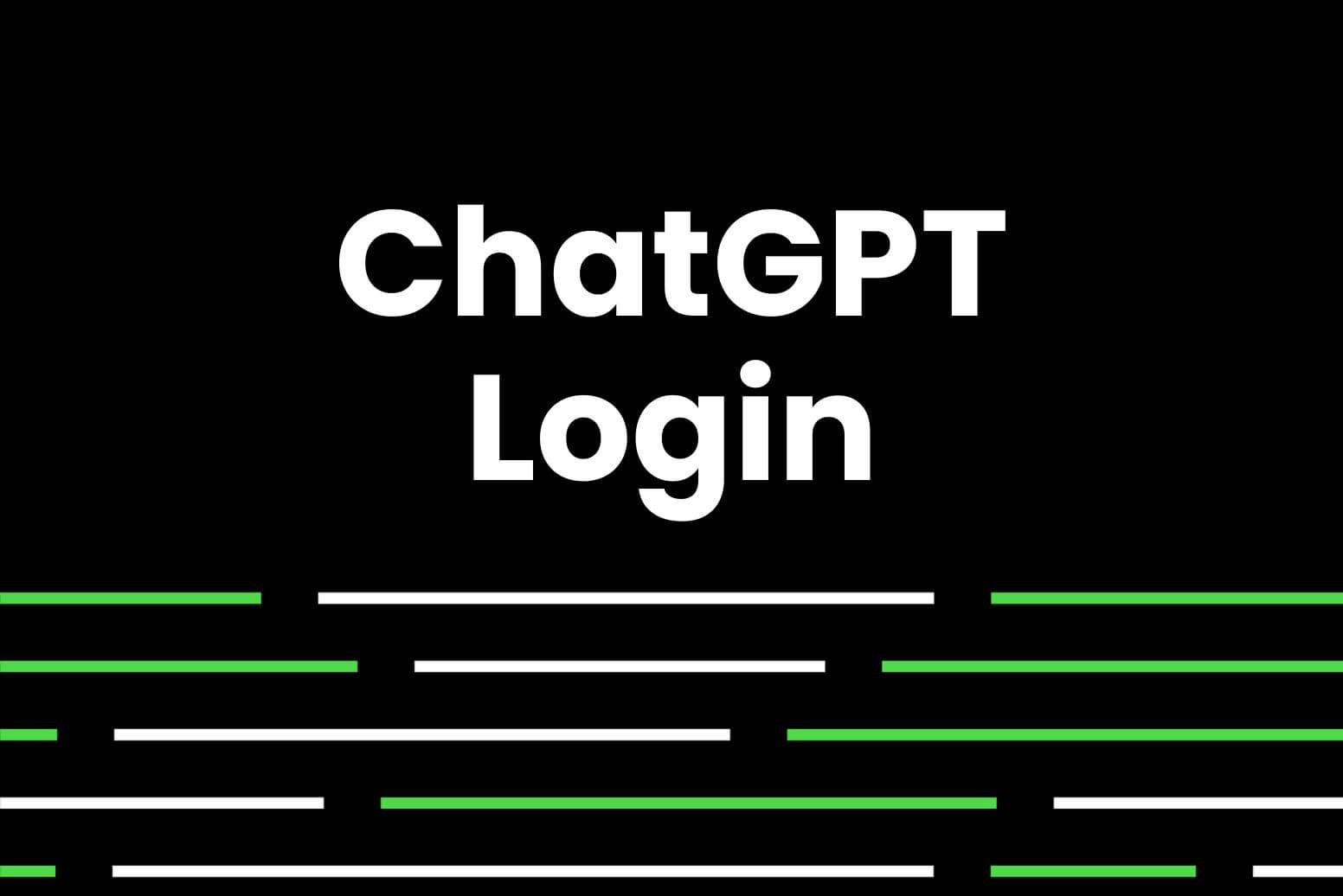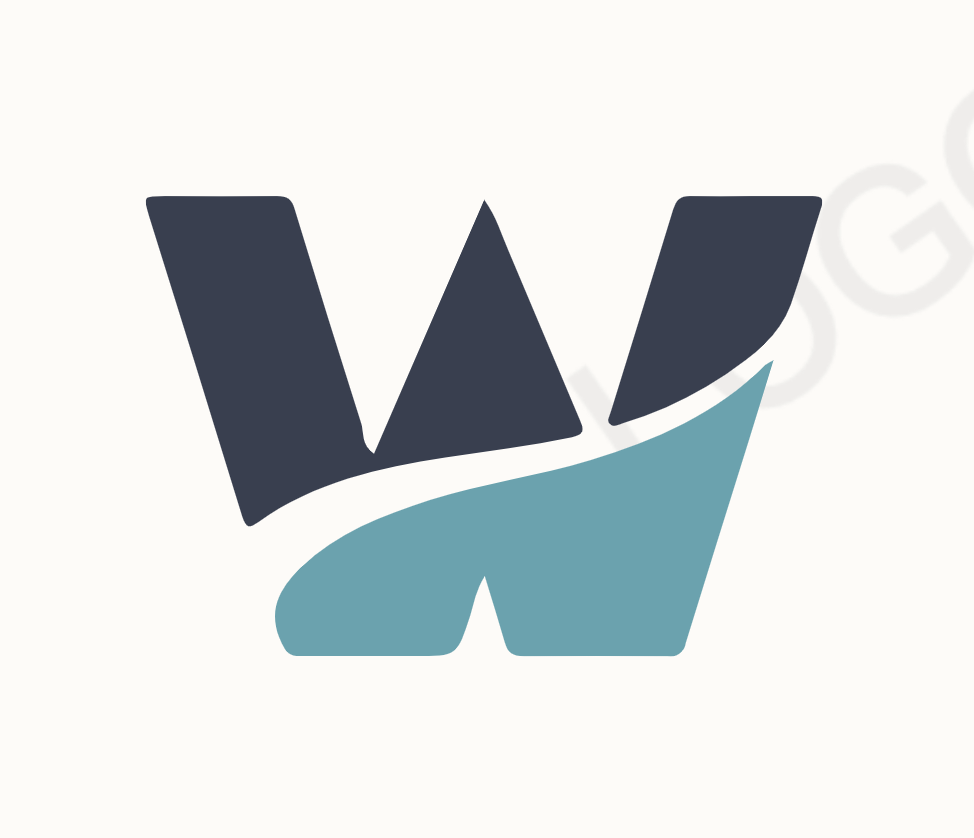Ready to dive into the world of AI-powered chats? Logging into ChatGPT is your first step! This guide walks you through the process, making it smooth and easy, even if you're new to this whole AI thing.
Step 1: Open the ChatGPT Website
First things first, make sure you're connected to the internet. Then, open your favorite web browser (like Chrome, Firefox, Safari - you name it!). In the address bar at the top, type in the following:
This is the direct link to the ChatGPT login page. Hit enter, and you're good to go!
Step 2: Click "Log In"
You'll see the ChatGPT logo and two options: "Sign Up" and "Log In." Since you've already signed up, click on "Log In. "
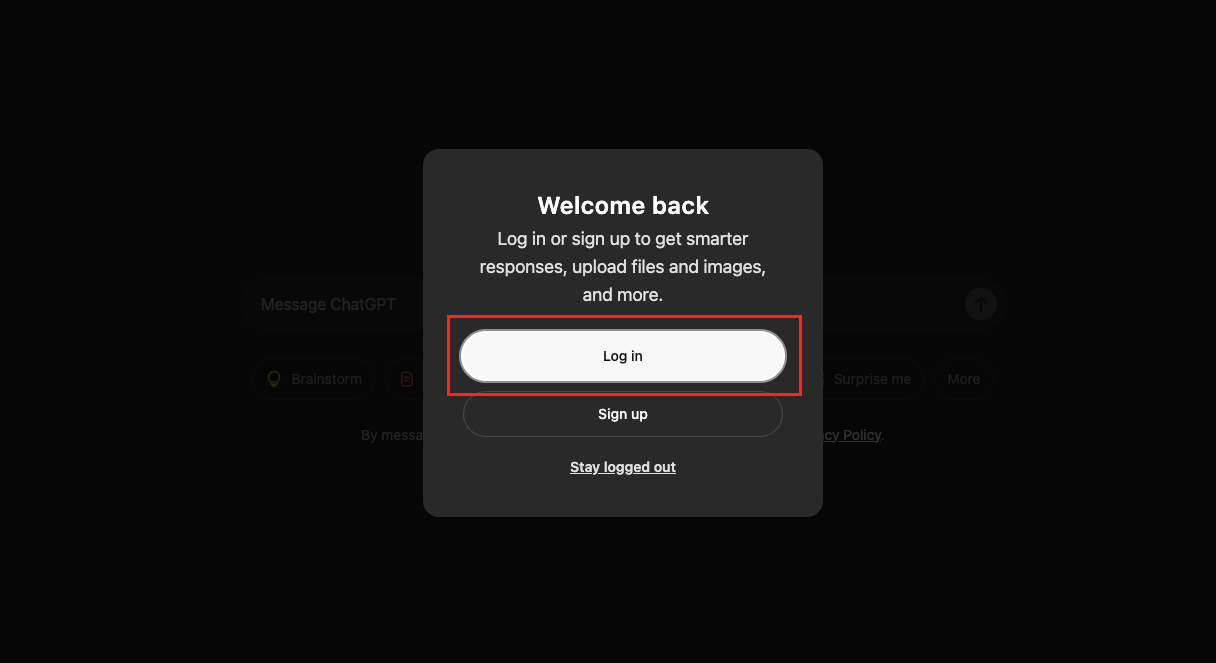
Step 3: Enter Your Credentials
Now, it's time to enter the email address and password you used when you created your ChatGPT account. Type them carefully!
Pro Tip: If you tend to forget passwords (it happens to the best of us!), consider using a password manager to keep track of them securely.
Using Google or Microsoft? If you signed up using your Google or Microsoft account, click on the corresponding button below the email and password fields. You'll be redirected to their login page to enter your credentials there.
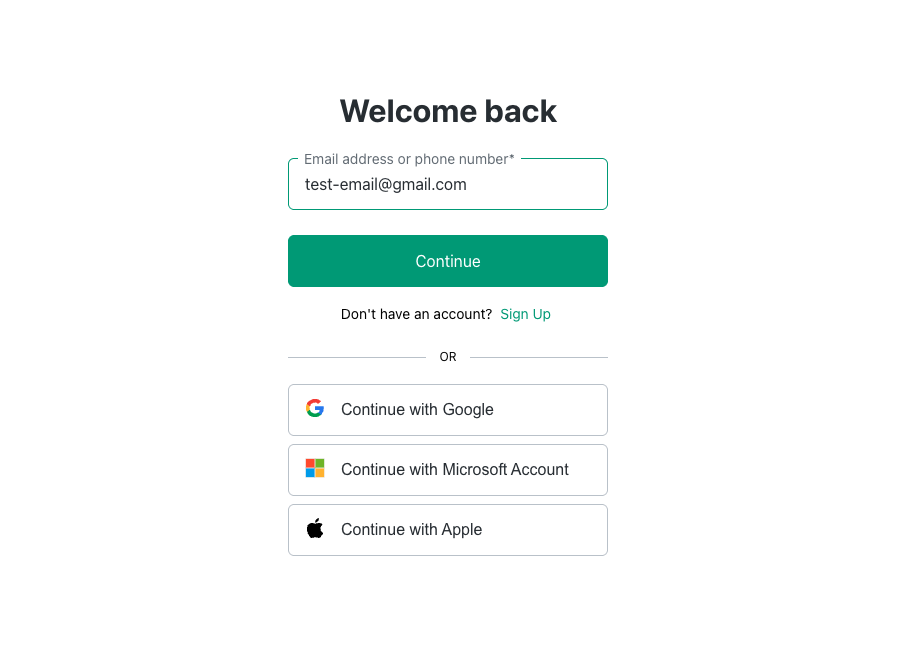
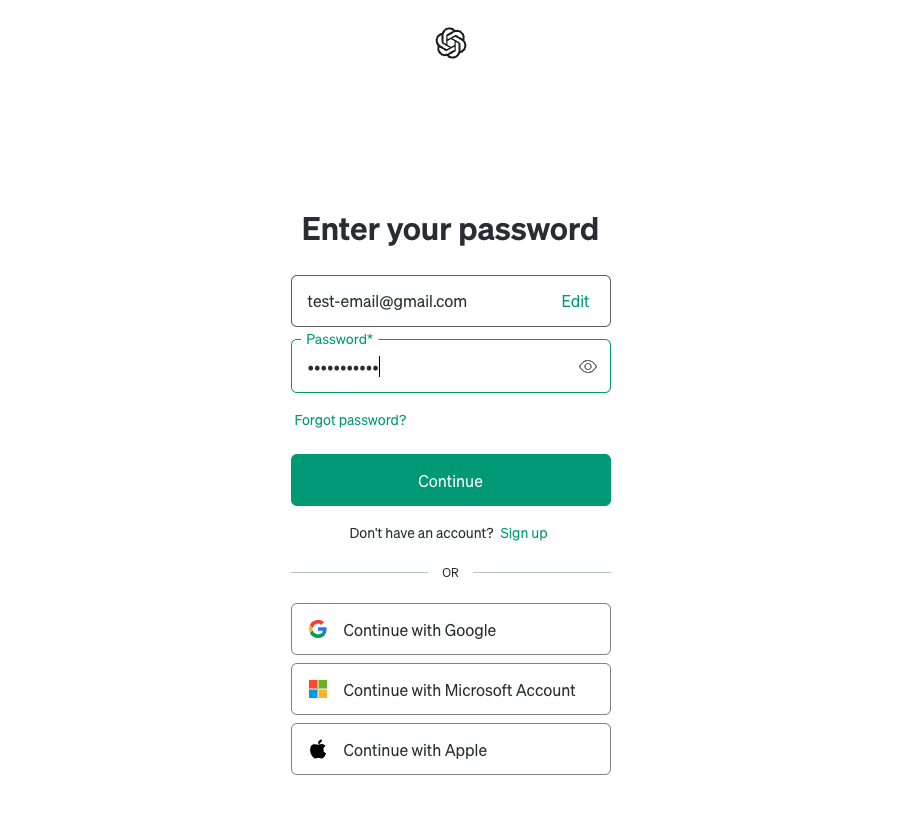
Step 4: Click "Continue" (Again!)
Double-check that you've entered everything correctly, then click that "Continue" button. You should now be redirected to the ChatGPT chat interface - your gateway to AI-powered conversations!
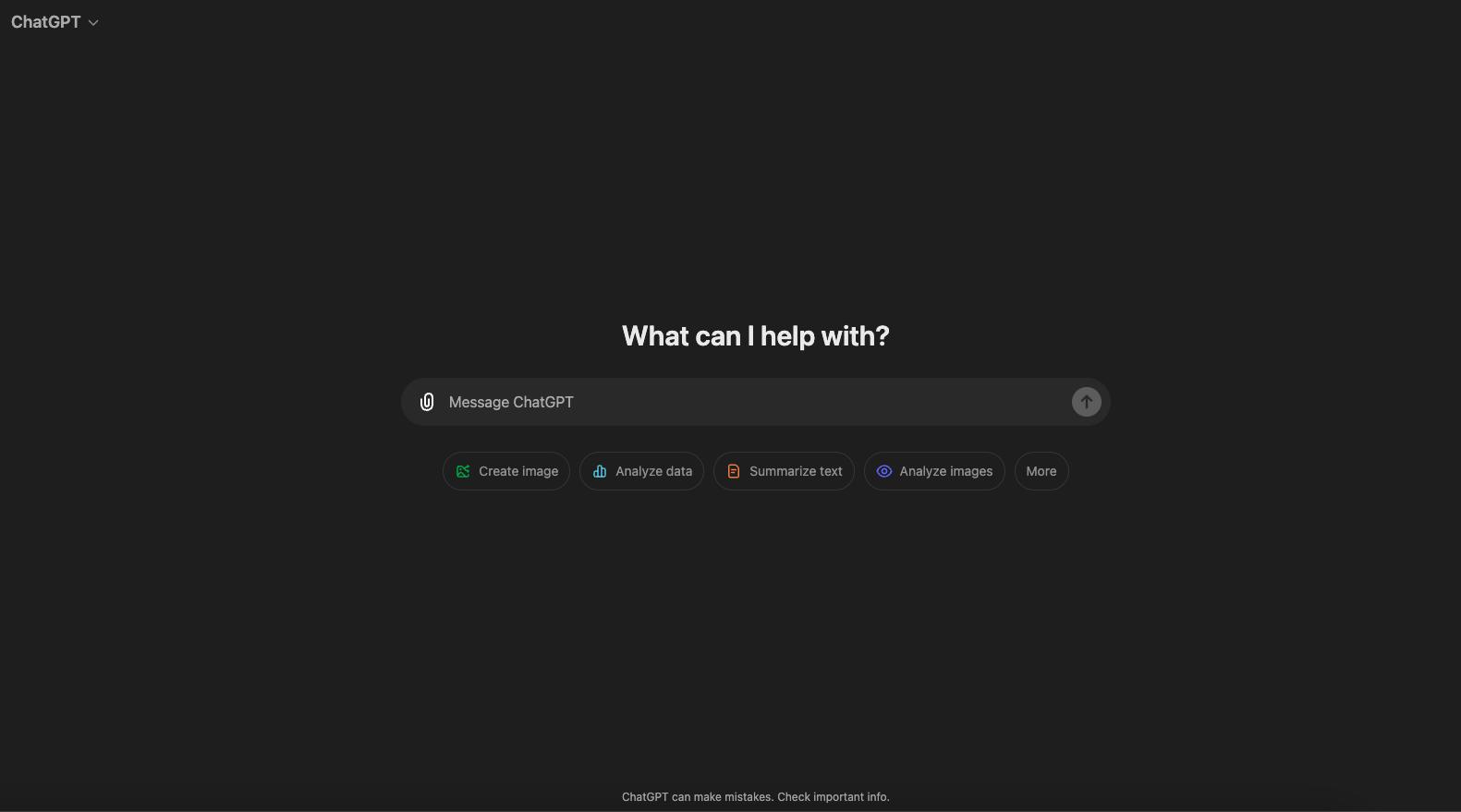
Troubleshooting Common Login Issues
Having trouble logging in? Don't worry; it happens! Here are a few quick fixes:
- Forgotten Password: Click on the "Forgot Password?" link on the login page. You'll receive an email with instructions on how to reset it.
- Incorrect Email: Double-check that you're using the correct email address associated with your ChatGPT account.
- Browser Issues: Sometimes, clearing your browser's cache and cookies can resolve login problems. You can also try using a different browser.
- Account Issues: If you're still facing issues, it's best to contact OpenAI support for assistance.
Staying Secure While Using ChatGPT
- Strong Passwords: Always use a strong, unique password for your ChatGPT account. A strong password is at least 12 characters long and includes a mix of uppercase and lowercase letters, numbers, and symbols.
- Beware of Phishing: Be cautious of suspicious emails or websites asking for your ChatGPT login credentials. OpenAI will never ask for your password via email.
- Log Out Securely: When using ChatGPT on a shared computer, always remember to log out of your account when you're finished.
Now You're Ready to Chat!
Congratulations! You've successfully logged into ChatGPT. Now you can explore its amazing capabilities, from asking questions and generating creative content to getting coding help and much more. Enjoy the world of AI conversations at your fingertips!